Managing a website involves regular maintenance to ensure it runs smoothly and efficiently. One key task is to check for broken internal links regularly. Broken internal links can frustrate visitors and negatively impact your SEO. Here’s a comprehensive guide on how to find and fix them effectively.
Why Internal Links Matter
Internal links are crucial for SEO as they help search engines understand your website’s structure. They also assist users in navigating your website, making it easier for them to find the information they need. Google considers internal link structure a critical ranking factor, so neglecting your internal links can result in missing out on valuable search engine traffic.
What Are Broken Internal Links?
A broken internal link points to a non-existent page on your website. This can happen for several reasons:
- The page has been deleted.
- The page has been moved without updating the link.
- There’s a typo in the URL.
- The link is pointing to the wrong page.
Broken internal links can lead to several negative consequences, including:
- Frustrated Visitors: Users who click on a broken link will land on a 404 error page, potentially causing them to leave your site.
- Negatively Affected SEO: Internal links help search engines understand your website’s structure. A high number of broken links can negatively impact your SEO.
- Lost Website Traffic: If search engines can’t crawl your website properly due to broken links, you could miss out on valuable traffic.
How Did I End Up With Broken Links?
There are many reasons why broken internal links can end up on your website. Some common causes include:
You Changed the URL of a Page
If you’ve ever changed the URL of a page on your website, any internal links pointing to the old URL will now be broken. For example, changing
https://example.com/services
to
https://example.com/our-services
requires updating all internal links pointing to the old URL.
You Entered the Incorrect URL When Creating a Link
It’s easy to accidentally enter the wrong URL when creating internal links. Common mistakes include:
- Misspelled URLs.
- Omission of the “https://” or “http://” part of the URL.
- Inclusion of an extra space in the URL.
The Page You’re Linking To Was Removed
If a page you’re linking to no longer exists, the link will be broken. This can happen if:
- The page was never created.
- The page was deleted by accident.
- The page was intentionally removed but not replaced.
Links to Certain Types of Content Have Been Removed or Moved Elsewhere
Content such as PDFs, images, videos, and audio files can often be moved or deleted, leading to broken links. Always check links to such content to ensure they’re still functional.
You Recently Updated Your Site’s URL Structure and Did Not Redirect Old URLs
Changing your website’s URL structure without setting up proper redirects can cause broken links. For example, updating your URL structure from
https://example.com/services/service-1
to
https://example.com/our-services/service-1
requires setting up 301 redirects from the old URLs to the new ones to avoid broken links.
Broken Elements Within a Page Due to Malfunctioning Plugins and Other Issues
Plugins and elements like social media plugins, contact forms, and JavaScript or CSS files can malfunction and cause broken links. For example, a broken social media plugin may prevent users from sharing your content, while a malfunctioning contact form can make it difficult for users to get in touch with you.
Your Website Is Down
If your entire website is down, all links pointing to it will be broken. This can lead to a significant drop in traffic. Ensure your website is always up and running by addressing any server or hosting issues promptly.
How to Find Broken Internal Links
Finding broken internal links can be done manually or using automated tools. Here’s how:
Check Each Page: Go through each page on your website and check all links, including those in the navigation menu, sidebar, footer, and anywhere else on the page. Click on each link to see where it takes you.
Use Google Chrome’s “Inspect” Tool: Right-click on any page on your website and select “Inspect.” This will open the “Inspect” panel. Click on the “Console” tab and refresh the page. Any 404 errors will be listed.
Google Search Console
Log into Google Search Console and go to Crawl > Crawl Errors to see any 404 errors your website has generated.
Screaming Frog
Screaming Frog is a desktop program that can crawl websites and find broken links. Enter your website’s URL and click Start. The program will crawl your website and generate a list of all the internal links it finds, which you can export as a CSV file.
Google Analytics
Google Analytics can track your website’s traffic and help identify pages generating 404 errors. Go to Acquisition > All Traffic > Channels > Organic Search. Export the list of pages and crawl them with Screaming Frog.
How to Fix Broken Internal Links
Once you’ve identified broken internal links, here are a few methods to fix them:
- Redirect the Link: If the linked page has been moved, you can set up a redirect to the new page. This ensures users are directed to the correct page and helps maintain your website’s SEO. Use 301 redirects for permanent changes, as they inform search engines that the page has moved to a new location.
- Update the Link: If there’s a typo in the URL or the link points to the wrong page, update it to point to the correct page. Double-check your work to ensure accuracy and improve your website’s SEO.
- Remove the Link: In some cases, it might be best to remove the broken link from your website, especially if the linked page has been deleted and cannot be replaced. Prioritize link removals based on pages receiving traffic, as identified through Google Analytics.
Additional Tips for Finding and Fixing Broken Internal Links
Use a Link Checker
Many online link checkers are available, both free and paid. A quick Google search will provide plenty of options.
Check Your Site’s XML Sitemap
If you have an XML sitemap, download and crawl it with Screaming Frog to find broken links.
Check for Redirects
If you’ve recently moved pages on your website, some old links might still point to the old page. Use tools like Screaming Frog to identify and correct these links.
Use Google Analytics
Track which pages generate 404 errors under Behavior > Site Content > All Pages. This helps prioritize your efforts based on traffic.
How Do Broken Links Negatively Affect Your SEO?
Broken links can negatively affect your SEO in several ways:
- Crawling and Indexing Issues: Google uses links to crawl and index websites. Broken links can prevent proper crawling and indexing, reducing the number of pages visible to users.
- Perceived Low Quality: A high number of broken links can make your website appear low quality to Google, potentially lowering your search engine ranking.
- User Frustration: Broken links frustrate users, leading to higher bounce rates and reduced user engagement.
Conclusion
Finding and fixing broken internal links is essential for maintaining good SEO and a positive user experience. Regularly check your links and use available tools to identify and correct any issues promptly. Your website’s SEO and visitor satisfaction will benefit significantly from these efforts.
More resources:
Internal Link Structure Best Practices to Boost Your SEO